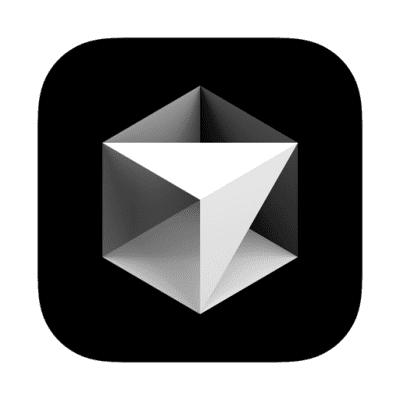
Description
This article explains how to download and configure the cursor.AppImage on your Debian based system.
Installation
Setup Instructions for Ubuntu
- Download the latest AppImage:
- Go to https://www.cursor.com/changelog
- Click the Download button at the top-right of the page.
- This will get you a file that looks like this:
cursor-0.44.9-build-2412268nc6pfzgo-x86_64.AppImage - For the purposes of the following instructions, we have renamed the file to
cursor.AppImage
-
Extract the AppImage:
1
./cursor.AppImage --appimage-extract
This creates a directory named
squashfs-root(or similar). -
Fix permissions:
1
2sudo chown root:root squashfs-root/chrome-sandbox
sudo chmod 4755 squashfs-root/chrome-sandbox -
Run from the extracted folder to ensure it launches properly:
1
./squashfs-root/AppRun
-
Move the Extracted Folder to a Permanent Location
By default, the folder is named squashfs-root. Rename it and place it in /opt/ (a common location for third-party apps).
1 | sudo mv squashfs-root /opt/cursor |
- Make It Launchable by Typing
cursorin the Terminal
Create a symbolic link in /usr/local/bin/ pointing to the AppRun file. This way, when you type cursor, the system will launch the application.
1 | sudo ln -s /opt/cursor/AppRun /usr/local/bin/cursor |
Now, if you open a new terminal (or re-source your shell), you should be able to type:
1 | cursor |
and it will launch the app.
- Create a Desktop Entry (so it appears in the Applications menu)
Create a .desktop file in your local applications directory:
1 | nano ~/.local/share/applications/cursor.desktop |
Paste the following (modify Name/Icon if desired):
1 | [Desktop Entry] |
Save (Ctrl+O, Enter), then exit (Ctrl+X).
Make the .desktop file executable (this step is sometimes optional, but it’s good practice):
1 | chmod +x ~/.local/share/applications/cursor.desktop |
Within a few moments, you should see “Cursor” appear in the Ubuntu/GNOME application launcher or “Show Applications” overview.
(Optional) Validate the Desktop File
You can run:
1 | desktop-file-validate ~/.local/share/applications/cursor.desktop |
to ensure there are no syntax errors.
If you do not see the new entry right away:
-
Log out and log back in, or
-
Run:
1
update-desktop-database ~/.local/share/applications/
on some systems to refresh the menu.
-
Launch from Terminal: Just type
cursor -
Launch from Applications menu: Look for “Cursor” (or whatever
Name=you set in the.desktopfile)